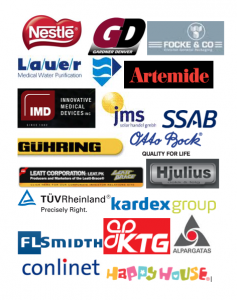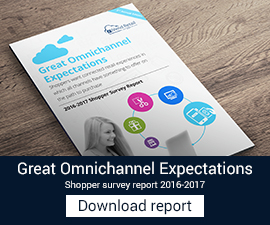iVend 5.4.6 is released today. In addition to the numerous enhancements to the features, the application is also available in 4 languages.
License Management
This release incorporates a new Licensing System which allows license activation over the internet.
It is mandatory that you first request for an activation key before performing the upgrade to this release. Please email to licenses[at]citixsys.com for activation key request.
Moneris Integration
iVend Retail is now certified to process Card Present Transactions via eSELECTplus on a Moneris 7800 Pin-pad. Moneris 7800 Pin-pad is Ideal for use in a variety of merchant environments, including single-lane point-of-sale, multi-lane retail and stand-alone.
Sales Order Integration from SAP to iVend
Using this functionality the users can create a sales order in SAP Business One then mark these sales orders for store deliveries or payment collection at stores. These sales orders can then be searched from iVend Retail POS and the corresponding deliveries against these sales orders can be managed at the corresponding retail store. The sales orders that are created from SAP Business One can only be edited from SAP Business One.
Customer Facing Displays
Customer Facing Display feature allows you to open a special customer facing display window that will show the customer their transaction. It serves the same function as a traditional POS Pole display but instead uses a full computer monitor.
Assigning the default POS terminal to the Till
iVend 5.4.6 provides store managers the flexibility of assigning the default POS terminal to the till. This will help stores to reduce the overall cashier’s login process. If a POS terminal is assigned to a Till then upon login if the cashier logs on to the same POS the cashier does not have to select the till before moving from Till Assignment to the Transaction screen. The system will automatically associate the till to the POS when the user logs into the iVend POS.
Limiting the Maximum Price for an Open Item
Manager can now restrict the upper price limit for an open item.
iVend Add-on Enhancements
The iVend add-on for SAP Business One includes the following enhancements:
iVend Setup Wizard – This release incorporates a setup wizard which will guide the user through the sequence of steps for configuring the iVend Add-on
On-Line Help – This release incorporates screen sensitive help. Users can press CTRL+SHIFT+V to bring up the help for the active screen.
New Release Notification – Whenever a new version of the product is released the system will display the update notification as a SAP Business One alert.
Extended Language Support
Apart from English, iVend application is now also available in the following languages:
- French
- Latin American Spanish
- Italian
- Greek
Language preferences for the users can be set from the iVend Management Console. After login in the system user would see the iVend GUI in the user preferred language. If the user language is not setup then English would be used as a default language.
Bugs Fixed
Bug ID: 9707
Bug Description:
In case there are multiple gift certificates are sold in a transaction then while reprinting the gift certificates system does not give option to reprint some of the gift certificates and prints all the gift certificates again. This is specially required when there is printing error while printing the gift certificates.
Bug ID: 9700
Bug Description:
iVend POS does not show all the payment types, in case there are more than 12 payment types defined through the iVend Management console.
Bug ID: 9709
Bug Description:
If the layaway item is voided in the transaction then also the default layaway deposit amount does not change. The user was required to change it manually. This can was happening in case if the Sale Level layaways are applied.
Bug ID: 9710
Bug Description:
If the user exceeds the number of failure attempts specified in the security policy then the user was getting locked and future login attempts were disallowed by the system. However even after unlocking the customer the failure counter was not resetting due to which customer was getting locked after the next failed attempt.
Bug ID: 9699
Bug Description:
Goods return report from iVend Management console is not printing after creating the Goods Return document.
Bug ID: 9711
Bug Description:
If the barcode is not resolved the system makes a sound, but if the system does not have the good speakers then this sound is not heard by the cashier and if the cashier ignores the message displayed on the system then the cashier would assume that the system has scanned this item. This sometimes creates issues if the cashier is not vigilant and could result in loss of revenue for the store.
Bug ID: 9712
Bug Description:
Current fulfillment setting means items stay committed (AR Reserve Invoice) until delivery. Stock on hand not reduced until fulfillment is carried out. System does not have the functionality to setup separate fulfillment plan for layaways.
Bug ID: 9712
Bug Description:
Open price item does not ask cashier for entering the price of an item if it already added once in the transaction. This makes it difficult to work if the cashier wants to add more than one open priced item to the transaction.
Bug ID: 9712
Bug Description:
Committed Quantity of the warehouse does not change in SAP Business One even after doing the cancellation of Layaway from iVend.